"Wifi Network Isn't Secure" error on Windows

Nowadays, almost everyone knows that it is extremely important to protect network passwords. You don't want anyone to have access to your network, whether it's just your neighbor who wants free Internet or a hacker looking to steal your information. You also don't want to be "touched" by the police just because someone else uses your network for nefarious purposes, right?
Passwords aren't the only protection your network needs. It also needs strong encryption so that no one can intercept the data.
Source: https://thewindowsfan.com/wifi-network-isnt-secure-error-on-windows/

WiFi encryption protocols
Since 1999, when the WiFi Alliance approved the first WiFi encryption protocol, WEP, there have been numerous updates to improve the technology. Despite all of the advances in coding, some people continue to use the outdated original protocol. There are different encryption methods used to protect WiFi networks: WEP, WPA, and WPA2. The WiFi Alliance has just started certifying new products using the new WPA3 technology. Each new protocol improves security over the previous one, making your network more secure.- Compare 4 types of WiFi security: WEP, WPA, WPA2, and WPA3
Windows "Wifi Isn't Secure" Warning
Windows recently added a warning that appears when you try to connect to a network protected by one of the older encryption protocols. This message is for your safety and serves as a warning, especially if you are running Windows 10, that you will soon no longer be able to connect to these less secure protocols.
How to fix the problem
If you see this message when trying to connect to your home network, you should be able to fix the problem by enabling a newer, stronger encryption method. Each router has a different method for changing security protocols, so you may have to check the manufacturer's website to find the exact location of this option. 1. Enter the router's IP address in the address bar of your browser, or if you have a Netgear router, you can type routerlogin.net to access the router. 2. Log in to the router with the username and password. If no password is set, check the router manufacturer's website for the default password. 3. Locate the web interface. It will look like the following image: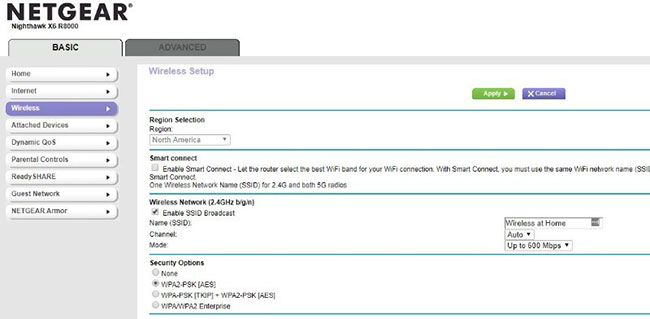

- Any WPA3 (this option is only available on the latest routers because it just came out).
- WPA2 + AES
- WPA + AES
- WPA + TKIP/AES
- WPA + TKIP
- WEP
Nhận xét
Đăng nhận xét