How to use the Windows Registry
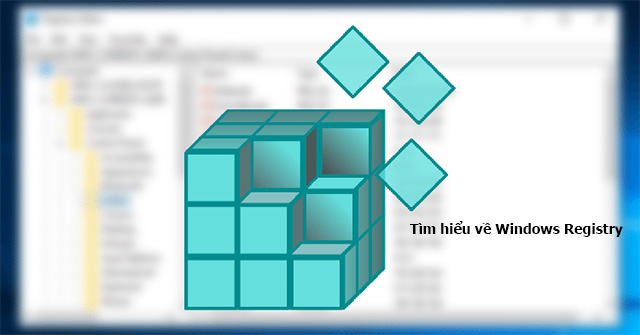
1. What is Registry?
The registry is a database used to store Windows specifications. It records all the information and settings for the software you install on your machine, hardware devices, user profiles, operating system configurations, and a lot of other information..
For example, when a piece of software A is installed, there are instructions and files that refer to A that are added to the registry at a specific location. As a result, the system/other software can interact with software A and refer to more information, such as the location of files or which options to use in A, etc.
In a nutshell, the registry is like a kind of DNA for the Windows operating system.
2. Where is the registry stored?
In Win95 & 98, the Registry is recorded in 2 files: user.dat and system.dat, Windows Me is in the Classes.dat file in the Windows directory. On Windows 7, 8, and 10, the Registry is stored in the "WindowsSystem32Config" folder.
On a hard drive, the Windows Registry is not simply a file but a collection of individual files called a "hive". Each hive contains a branch of the Registry. Specifically:
- HKEY_LOCAL_MACHINE SYSTEM: system32configsystem
- HKEY_LOCAL_MACHINE SAM: system32configsam
- HKEY_LOCAL_MACHINE SECURITY: system32configsecurity
- HKEY_LOCAL_MACHINE SOFTWARE: system32configsoftware
- HKEY_USERS UserProfile: winntprofilesusername
- HKEY_USERS.DEFAULT: system32configdefault
3. Is the registry editable?
The registry can be directly edited by changing parameters in the Registry Editor editor. Enter regedit into the Run window to launch Registry Editor.
4. Structure of the Registry
The registry has a tree structure, like a directory structure. Usually, there are six main branches. Each branch is tasked with storing separate information. Within the main branches, there are many sub-branches. These sub-branches are kept separate as well.
HKEY_CLASSES_ROOT: Save the information shared for the entire system. Is a sub-branch of HKEY_LOCAL_MACHINE Software. The information stored here ensures that when you open a file in Windows Explorer, the program corresponding to that file will be opened. Starting in Windows 2000, this information is stored in both HKEY_LOCAL_MACHINE and HKEY_CURRENT_USER.- HKEY_LOCAL_MACHINE Software Classes contain default settings for all users.
- HKEY_CURRENT_USER Software Classes contain settings that override the default settings and apply only to the affected user.
5. Data types used in the Registry
- REG_BINARY: Binary type
- REG_DWORD: Double Word type
- REG_EXPAND_SZ: Special extension string type. VD: "%SystemRoot%"
- REG_MULTI_SZ: Special string type
- REG_SZ: Standard string type
6. Why is it important to know about the Registry?
- The registry stores all information about hardware, software, user choices, etc.Controlling the contents of the Registry is an essential requirement for you to use your PC scientifically and gain a deeper understanding of the environment. Windows workspace.
- To go further in Windows-based programming techniques, such as how to secure, crack, and hack, you need to have a certain understanding of the Registry.
- Most of the tricks in Windows that the famous Vietnamese computer magazines have and will publish are closely related to the Windows Registry.
7. Warning!
When using the Registry Editor, you must back up the Registry. Any changes can cause your computer to not boot, hang,... Run Registry Editor (File -> Export...) and save your registry backup somewhere safe.
If you are unfamiliar with the Windows Registry, please read the instructions below.
The line following the words: User Key, System Key, or Key indicates the path to the branch to be repaired or created if it does not exist.
Note: User Key: This is for the change to take effect for the person who is Logon. System Key: is for the change to take effect for all users.
The Name line is the name of the key to be created, it is a sub-branch on the right pane of the Registry
The Type line is the data type of the newly created key
The Value line is the value of the key
8. Some useful registry tweaks
Desktop settings
Allow Desktop mode to work or not:
User Key:
HKEY_CURRENT_USERSoftwareMicrosoftWindowsCurrentVersionPoliciesExplorerSystem Key:
HKEY_LOCAL_MACHINESoftwareMicrosoftWindowsCurrentVersionPoliciesExplorer- Name: ForceActiveDesktopOn
- Type: REG_DWORD (DWORD Value)
- Value: (0 = default, 1 = enabled)
Some of the obstacles to Desktop Mode working include:
- NoChangingWallpaper - Not allowed to change the Wallpaper.
- NoComponents - Components are not allowed to be displayed.
- NoAddingComponents - No new components are allowed.
- NoDeletingComponents - Deleting components is not allowed.
- NoEditingComponents - Components editing are not allowed.
- NoCloseDragDropBands - On the desktop, disable mouse drag and drop.
- NoMovingBands - Do not allow the function of dragging and dropping Taskbars to other places on the Desktop.
- NoHTMLWallPaper - Only shape bitmaps (BMP) are allowed.
User Key:
HKEY_CURRENT_USERSoftwareMicrosoftWindowsCurrentVersionPoliciesActiveDesktopSystem Key:
HKEY_LOCAL_MACHINESoftwareMicrosoftWindowsCurrentVersionPoliciesActiveDesktop- Type: REG_DWORD (DWORD Value)
- Value: (0 = disable restriction, 1 = enable restriction)
On the Start Menu, hide the Active Desktop function from the Settings Menu
User Key:
HKEY_CURRENT_USERSoftwareMicrosoftWindowsCurrentVersionPoliciesExplorerSystem Key:
HKEY_LOCAL_MACHINESoftwareMicrosoftWindowsCurrentVersionPoliciesExplorer- Name: NoSetActiveDesktop
- Type: REG_DWORD (DWORD Value)
- Value: (0 = disable restriction, 1 = enable restriction)
Allow no changes to the Active Desktop mode
User Key:
HKEY_CURRENT_USERSoftwareMicrosoftWindowsCurrentVersionPoliciesExplorerSystem Key:
HKEY_LOCAL_MACHINESoftwareMicrosoftWindowsCurrentVersionPoliciesExplorer- Name: NoActiveDesktopChanges
- Type: REG_DWORD (DWORD Value)
- Value: (0 = disable restriction, 1 = enable restriction)
Control Panel Settings
Control styles are not allowed to be changed.
This section will restrict some or all of the functions in the Appearance (Tab) section of Display. Set the value to 0 to show and 1 to hide with the key names given below.
- NoVisualStyleChoice - does not allow you to change the style of the windows and buttons.
- NoColorChoice - Color scheme changes are not allowed.
- NoSizeChoice - Font size change is not allowed.
HKEY_CURRENT_USERSoftwareMicrosoftWindowsCurrentVersionPoliciesSystem- Name: NoColorChoice, NoSizeChoice, NoVisualStyleChoice, SetVisualStyle.
Turn off the Themes Settings mode in Display in the Control Panel
Themes Settings allow you to change the appearance of push-button windows. If you don't want to use them, put them away by creating a new key with the name NoThemesTab and assigning it a value of 1.
User Key:HKEY_CURRENT_USERSoftwareMicrosoftWindowsCurrentVersionPoliciesExplorerHKEY_LOCAL_MACHINESoftwareMicrosoftWindowsCurrentVersionPoliciesExplorer- Name: NoThemesTab
- Type: REG_DWORD (DWORD Value)
- Value: (0 = default, 1 = enable restriction)
Turn off changing Keyboard Navigation Settings in Control Panel:
User Key:
HKEY_CURRENT_USERSoftwareMicrosoftWindowsCurrentVersionPoliciesExplorerSystem Key:
HKEY_LOCAL_MACHINESoftwareMicrosoftWindowsCurrentVersionPoliciesExplorer- Name: NoChangeKeyboardNavigationIndicators
- Type: REG_DWORD (DWORD Value)
- Value: (0 = default, 1 = enable restriction)
Disable the animation settings:
User Key:
HKEY_CURRENT_USERSoftwareMicrosoftWindowsCurrentVersionPoliciesExplorerSystem Key:
HKEY_LOCAL_MACHINESoftwareMicrosoftWindowsCurrentVersionPoliciesExplorer- Name: NoChangeAnimation
- Type: REG_DWORD (DWORD Value)
- Value: (0 = default, 1 = enable restriction)
Animation mode control:
Go to key:
HKEY_CURRENT_USERControl PanelDesktopWindowMetrics- Name: MinAnimate
- Type: REG_SZ (String Value)
- Value: (0=disable, 1=enable)
Turn off Display Settings in the Control Panel:
This also means that you cannot change the resolution of the screen because the Settings item is not allowed to work.
User Key:
HKEY_CURRENT_USERSoftwareMicrosoftWindowsCurrentVersionPoliciesSystemSystem Key:
HKEY_LOCAL_MACHINESoftwareMicrosoftWindowsCurrentVersionPoliciesSystem- Name: NoDispSettingsPage
- Type: REG_DWORD (DWORD Value)
- Value: (0 = disabled, 1 = enabled)
Disable the Display's ScreenSaver item in the Control Panel:
Turning off the ScreenSaver item does not mean turning off the Autorun ScreenSaver mode; it means hiding it from changing and editing ScreenSaver. So before turning it off, you have to consider.
User Key:
HKEY_CURRENT_USERSoftwareMicrosoftWindowsCurrentVersionPoliciesSystem System Key:
HKEY_LOCAL_MACHINESoftwareMicrosoftWindowsCurrentVersionPoliciesSystem- Name: NoDispScrSavPage
- Type: REG_DWORD (DWORD Value)
- Value: (0 = disabled, 1 = enabled)
In the Control Panel, disable the Display wallpaper change item:
Do not change the wallpaper or background color of the Desktop.
User Key:
HKEY_CURRENT_USERSoftwareMicrosoftWindowsCurrentVersionPoliciesSystemSystem Key:
HKEY_LOCAL_MACHINESoftwareMicrosoftWindowsCurrentVersionPoliciesSystem- Name: NoDispBackgroundPage
- Type: REG_DWORD (DWORD Value)
- Value: (0 = disabled, 1 = enabled)
Turn off the Appearance section of Display in the Control Panel.
User Key:
HKEY_CURRENT_USERSoftwareMicrosoftWindowsCurrentVersionPoliciesSystemSystem Key:
HKEY_LOCAL_MACHINESoftwareMicrosoftWindowsCurrentVersionPoliciesSystem- Name: NoDispAppearancePage
- Type: REG_DWORD (DWORD Value)
- Value: (0 = disabled, 1 = enabled)
Modify the hard drive settings
Change the warning parameter of % of free hard disk space (Windows XP). The default value is 10%. You type in the key:HKEY_LOCAL_MACHINESystemCurrentControlSetServicesLanmanServerParameters- Name: DiskSpaceThreshold.
- Type: REG_DWORD (DWORD Value)
- Value: 0 - 99 percent (Default is 10)
HKEY_LOCAL_MACHINESystemCurrentControlSetControlFileSystem- Name: NtfsMftZoneReservation
- Type: REG_DWORD (DWORD Value)
- Value: 1 (default) - 4 (maximum)
HKEY_CURRENT_USERSoftwareMicrosoftWindowsCurrentVersionPoliciesExplorerHKEY_LOCAL_MACHINESoftwareMicrosoftWindowsCurrentVersionPoliciesExplorer- Name: NoCDBurning
- Type: REG_DWORD (DWORD Value)
- Value: (0 = Allow CDR, 1 = Disable CDR)
HKEY_LOCAL_MACHINESOFTWAREMicrosoftWindowsCurrentVersionExplorerDriveIcons- Name: Default
- Type: REG_SZ (String Value)
HKEY_CLASSES_ROOTAudioCDShellPlayCommand- Name: (Default)
- Type: REG_SZ (String Value)
- Value: Command-line to Execute - nhập vào đường dẫn của chương trình chơi đĩa bạn muốn.
HKEY_LOCAL_MACHINESYSTEMCurrentControlSetServicesCDRom- Name: Autorun
- Type: REG_DWORD (DWORD Value)
- Value: (0=disable, 1=enable)
Change Explorer settings
Hide the Distributed File System item in Windows ExplorerHKEY_CURRENT_USERSoftwareMicrosoftWindowsCurrentVersionPoliciesExplorer- Name: NoDFSTab
- Type: REG_DWORD (DWORD Value)
- Value: (0 = default, 1 = enable restriction)
HKEY_CURRENT_USERSoftwareMicrosoftWindowsCurrentVersionPoliciesExplorer- Name: NoSecurityTab
- Type: REG_DWORD (DWORD Value)
- Value: (0 = default, 1 = enable restriction)
HKEY_CURRENT_USERSoftwareMicrosoftWindowsCurrentVersionPoliciesExplorer- Name: NoHardwareTab
- Type: REG_DWORD (DWORD Value)
- Value: (0 = default, 1 = enable restriction)
HKEY_CLASSES_ROOTCLSIDD969A300-E7FF-11d0-A93B-00A0C90F2719Modify the Internet Explorer settings
Hide some buttons on Internet Explorer's ToolBar You need to create a key with the name SpecifyDefaultButtons and assign it a value of 1 to perform the mode of hiding some buttons in the list listed below. The next step to hide any button in the list below is to create a new key with that node name and assign it the value 2.| Btn_Back | Btn_Favorites | Btn_MailNews | Btn_Copy |
| Btn_Forward | Btn_Folders | Btn_Size | Btn_Paste |
| Btn_Stop | Btn_Media | Btn_Print | Btn_Encoding |
| Btn_Refresh | Btn_History | Btn_Edit | Btn_PrintPreview |
| Btn_Home | Btn_Fullscreen | Btn_Discussions | |
| Btn_Search | Btn_Tools | Btn_Cut |
HKEY_CURRENT_USERSoftwareMicrosoftWindowsCurrentVersionPoliciesExplorerHKEY_LOCAL_MACHINESoftwareMicrosoftWindowsCurrentVersionPoliciesExplorer- Name: SpecifyDefaultButtons
- Type: REG_DWORD (DWORD Value).
HKEY_CURRENT_USERSoftwareMicrosoftWindowsCurrentVersionPoliciesExplorerHKEY_LOCAL_MACHINESoftwareMicrosoftWindowsCurrentVersionPoliciesExplorer- Name: NoToolbarCustomize
- Type: REG_DWORD (DWORD Value)
- Value: (1 = enable restriction)
HKEY_CURRENT_USERSoftwareMicrosoftWindowsCurrentVersionPoliciesExplorerHKEY_LOCAL_MACHINESoftwareMicrosoftWindowsCurrentVersionPoliciesExplorer- Name: NoBandCustomize
- Type: REG_DWORD (DWORD Value)
- Value: (1 = enable restriction)
- NoHelpMenu - Disable the entire help menu
- NoHelpItemNetscapeHelp - Remove the "For Netscape Users" menu item
- NoHelpItemSendFeedback - Remove the "Send Feedback" menu item
- NoHelpItemTipOfTheDay - Remove the "Tip of the Day" menu item
- NoHelpItemTutorial - Remove the "Tour" (Tutorial) menu item
HKEY_CURRENT_USERSoftwarePoliciesMicrosoftInternet ExplorerRestrictionsHKEY_LOCAL_MACHINESoftwarePoliciesMicrosoftInternet ExplorerRestrictions- Type: REG_DWORD (DWORD Value)
- Value: (0 = restriction disabled, 1 = restriction enabled)
HKEY_CURRENT_USERSoftwareMicrosoftWindowsCurrentVersionInternet SettingsZones3HKEY_LOCAL_MACHINESoftwareMicrosoftWindowsCurrentVersionInternet SettingsZones3- Name: 1803
- Type: REG_DWORD (DWORD Value)
- Value: (0 = downloads enabled, 3 = downloads disabled)
HKEY_CURRENT_USERSoftwareMicrosoftWindowsCurrentVersionPoliciesExplorerHKEY_LOCAL_MACHINESoftwareMicrosoftWindowsCurrentVersionPoliciesExplorer- Name: NoFileUrl
- Type: REG_DWORD (DWORD Value)
- Value: (0 = Enable File URLs, 1 = Disable)
- NoBrowserClose - Disable the option of closing Internet Explorer.
- NoBrowserContextMenu - Disable right-click context menu.
- NoBrowserOptions - Disable the Tools / Internet Options menu.
- NoBrowserSaveAs - Disable the ability to Save As.
- NoFavorites - Disable the Favorites.
- NoFileNew - Disable the File / New command.
- NoFileOpen - Disable the File / Open command.
- NoFindFiles - Disable the Find Files command.
- NoSelectDownloadDir - Disable the option of selecting a download directory.
- NoTheaterMode - Disable the Full Screen view option.
- NoAddressBar - Disable the address bar.
- NoToolBar - Disable the tool bar.
- NoToolbarOptions - Disable the ability to change toolbar selection.
- NoLinksBar - Disable the links bar.
- NoViewSource - Disable the ability to view the page source HTML.
- NoNavButtons - Disables the Forward and Back navigation buttons
- NoPrinting - Remove Print and Print Preview from the File menu.
- NoBrowserBars - Disable changes to browsers bars.
- AlwaysPromptWhenDownload - Always prompt user when downloading files.
HKEY_CURRENT_USERSoftwarePoliciesMicrosoftInternet ExplorerRestrictionsHKEY_LOCAL_MACHINESoftwarePoliciesMicrosoftInternet ExplorerRestrictions- Type: REG_DWORD (DWORD Value)
- Value: (0 = disable restriction, 1 = enable restriction)
- Advanced - Prevent changes to advanced settings
- Autoconfig - Prevent changes to Automatic Configuration
- Cache - Prevent changes to temporary file settings
- CalendarContact - Prevent changes to calender and contacts
- Certificates - Prevent changes to security certificates
- Check_If_Default - Prevent changes to default browser check
- Colors - Prevent Color changes
- Connection Settings - Prevent changes to connection settings
- Connection Wizard - Disable the Connection Wizard
- Fonts - Disable font changes
- History - Disable changes to History settings
- HomePage - Disable changes to Home Page settings
- Languages - Disable Language changes
- Links - Disable Links changes
- Messaging - Disable Messaging changes
- Profiles - Disable changes to Profiles
- Proxy - Disable changes to Proxy settings
- Ratings - Disable Ratings changes
- Wallet - Disable changes to Wallet settings
HKEY_CURRENT_USERSoftwarePoliciesMicrosoftInternet ExplorerControl PanelHKEY_LOCAL_MACHINESoftwarePoliciesMicrosoftInternet ExplorerControl Panel- Type: REG_DWORD (DWORD Value)
- Value: (0 = disable restriction, 1 = enable restriction)
- Accessibility - disables all options under Accessibility
- GeneralTab - removes General tab
- SecurityTab - removes Security tab
- ContentTab - removes Content tab
- ConnectionsTab - removes Connections tab
- ProgramsTab - removes Programs tab
- PrivacyTab - removes Privacy tab
- AdvancedTab - removes Advanced tab
- CertifPers - prevents changing Personal Certificate options
- CertifSite - prevents changing Site Certificate options
- CertifSPub - prevents changing Publisher Certificate options
- SecChangeSettings - prevents changing Security Levels for the Internet Zone
- SecAddSites - prevents adding Sites to any zone
- Privacy Settings - prevents changs to privacy settings
- FormSuggest - disables AutoComplete for forms
- FormSuggest Passwords - prevents Prompt me to save password from being displayed
- Connwiz Admin Lock - disables the Internet Connection Wizard
- Settings - prevents any changes to Temporary Internet Files
- ResetWebSettings - disables the Reset web Setting button
HKEY_CURRENT_USERSoftwarePoliciesMicrosoftInternet ExplorerHKEY_LOCAL_MACHINESoftwarePoliciesMicrosoftInternet ExplorerControl Panel- Type: REG_DWORD (DWORD Value)
- Value: (0 = disable restriction, 1 = enable restriction)
HKEY_CURRENT_USERSoftwareMicrosoftInternet ExplorerTypedURLsHKEY_LOCAL_MACHINESOFTWAREMicrosoftWindowsCurrentVersionInternet SettingsZoneMapDomainsrestricted.comHKEY_LOCAL_MACHINESOFTWAREMicrosoftWindowsCurrentVersionInternet SettingsZoneMapDomains- Name: *
- Type: REG_DWORD (DWORD Value)
- Value: (4 = restricted)
HKEY_LOCAL_MACHINESoftwareMicrosoftInternet ExplorerMain- Name: IEWatsonDisabled, IEWatsonEnabled
- Type: REG_DWORD (DWORD Value)
Sign in and authenticate
Don't let the Screensaver run while you logon Without Logon entering the system, if the machine is in the state of "doing not put the key in to unlock the door" for too long, the Screensaver will run. We can turn them off. User Key: HKEY_USERS .DEFAULT Control Panel Desktop- Name: ScreenSaveActive
- Type: REG_SZ (String Value)
- Value: (0 = disabled, 1 = enabled)
HKEY_LOCAL_MACHINESOFTWAREMicrosoftWindows NTCurrentVersionWinlogon- Name: ShutdownWithoutLogon
- Type: REG_SZ (String Value)
- Value: (0 = disabled, 1 = enabled)
HKEY_LOCAL_MACHINESOFTWAREMicrosoftWindows NTCurrentVersionWinlogon- Name: ForceAutoLogon
- Type: REG_SZ (String Value)
- Value: (0 = disabled, 1 = enabled)
HKEY_CURRENT_USERSoftwareMicrosoftWindowsCurrentVersionPoliciesNetworkHKEY_LOCAL_MACHINESoftwareMicrosoftWindowsCurrentVersionPoliciesNetwork- Name: DisablePwdCaching
- Type: REG_DWORD (DWORD Value)
- Value: (0 = disabled, 1= enabled)
HKEY_CURRENT_USERSoftwareMicrosoftWindowsCurrentVersionPoliciesNetworkHKEY_LOCAL_MACHINESoftwareMicrosoftWindowsCurrentVersionPoliciesNetwork- Name: AlphanumPwds
- Type: REG_DWORD (DWORD Value)
- Value: (0 = disabled, 1= enabled)
HKEY_CURRENT_USERSoftwareMicrosoftWindowsCurrentVersionPoliciesSystemHKEY_LOCAL_MACHINESoftwareMicrosoftWindowsCurrentVersionPoliciesSystem- Name: DisableChangePassword
- Type: REG_DWORD (DWORD Value)
- Value: (0 = disabled, 1 = enabled)
HKEY_CURRENT_USERSoftwareMicrosoftWindowsCurrentVersionPoliciesSystem[HKEY_LOCAL_MACHINESoftwareMicrosoftWindowsCurrentVersionPoliciesSystem- Name: DisableLockWorkstation
- Type: REG_DWORD (DWORD Value)
- Value: (0 = disabled, 1 = enabled)
HKEY_LOCAL_MACHINESoftwareMicrosoftWindows NTCurrentVersionWinlogon- Name: IgnoreShiftOverride
- Type: REG_SZ (String Value)
- Value: (1 = Ignore Shift)
HKEY_LOCAL_MACHINESOFTWAREMicrosoftWindows NTCurrentVersionWinlogon- Name: DisableCAD
- Type: REG_DWORD (DWORD Value)
- Value: (0 = Require Ctrl+Alt+Delete, 1 = Disable)
HKEY_LOCAL_MACHINESOFTWAREMicrosoftWindows NTCurrentVersionWinlogon- Name: Welcome
- Type: REG_SZ (String Value)
- Value: Text to display
HKEY_CURRENT_USERSOFTWAREMicrosoftWindowsCurrentVersionPoliciesSystemHKEY_LOCAL_MACHINESOFTWAREMicrosoftWindowsCurrentVersionPoliciesSystem- Name: DontDisplayLastUserName
- Type: REG_DWORD (DWORD Value)
- Value: (1 = remove username)
HKEY_LOCAL_MACHINESoftwareMicrosoftWindows NTCurrentVersionWinlogon- Name: AutoLogonCount
- Type: REG_DWORD (DWORD Value)
- Value: Number of Automatic Logins
HKEY_LOCAL_MACHINESOFTWAREMicrosoftWindows NTCurrentVersionWinlogon- Name: CachedLogonsCount
- Type: REG_SZ (String Value)
- Value: 0 - 50 (0 = disabled, 10 = default)
HKEY_LOCAL_MACHINESoftwareMicrosoftWindows NTCurrentVersionWinlogon- Name: ForceUnlockLogon
- Type: REG_DWORD (DWORD Value)
- Value: 0 = default authentication, 1 = online authentication
HKEY_LOCAL_MACHINESOFTWAREMicrosoftWindows NTCurrentVersionWinlogon- Name: LegalNoticeCaption, LegalNoticeText
- Type: REG_SZ (String Value)
- LegalNoticeCation: Title bar.
- LegalNoticeText: The content of the notice.
HKEY_LOCAL_MACHINESOFTWAREMicrosoftWindows NTCurrentVersionWinlogon- Name: LogonPrompt - Message content, greetings, etc.
- Type: REG_SZ (String Value)
HKEY_CURRENT_USERSOFTWAREMicrosoftWindowsCurrentVersionPoliciesSystemHKEY_LOCAL_MACHINESOFTWAREMicrosoftWindowsCurrentVersionPoliciesSystem- Name: UndockWithoutLogon
- Type: REG_DWORD (DWORD Value)
- Value: (0 = disabled, 1 = enabled)
- Create a new line called DefaultUserName and set the username that you want to automatically logon with.
- Create a new line called DefaultPassword and set the password of the username that you want entered above.
- Create a new line called DefaultDomainName and set the domain for the user.
- Create a new line called DefaultDomainName and set the domain for the user.
- Create a new line with the value is AutoAdminLogon and set it to 1 to enable automatic login or 0 to disable it.
HKEY_LOCAL_MACHINESOFTWAREMicrosoftWindows NTCurrentVersionWinlogon- Name: AutoAdminLogon
- Type: REG_SZ (String Value)
- Value: (0=disable, 1=enable)
HKEY_CURRENT_USERSOFTWAREMicrosoftWindowsCurrentVersionPoliciesNetworkHKEY_LOCAL_MACHINESOFTWAREMicrosoftWindowsCurrentVersionPoliciesNetwork- Name: MinPwdLen
- Type: REG_BINARY (Binary Value)
Mainboard - CPU
Display BIOS informationHKEY_LOCAL_MACHINEHARDWAREDESCRIPTIONSystem- Name: SystemBiosDate, SystemBiosVersion, VideoBiosDate
- Type: REG_SZ (String Value)
HKEY_LOCAL_MACHINEHARDWAREDESCRIPTIONSystemCentralProcessorSecurity
Hide the My Computer icon from the Start Menu and the Desktop: User Key:HKEY_CURRENT_USERSoftwareMicrosoftWindowsCurrentVersionPoliciesNonEnumHKEY_LOCAL_MACHINESoftwareMicrosoftWindowsCurrentVersionPoliciesNonEnum- Name: 20D04FE0-3AEA-1069-A2D8-08002B30309D
- Type: REG_DWORD (DWORD Value)
- Value: (0 = show, 1 = hide)
HKEY_CURRENT_USERSoftwareMicrosoftWindowsCurrentVersionPoliciesExplorerHKEY_LOCAL_MACHINESoftwareMicrosoftWindowsCurrentVersionPoliciesExplorer- Name: NoDrives
- Type: REG_DWORD (DWORD Value)
HKEY_CURRENT_USERSoftwareMicrosoftWindowsCurrentVersionPoliciesSystem- Name: DisableTaskMgr
- Type: REG_DWORD (DWORD Value)
- Value: (0 = default, 1 = disable Task Manager)
- DisablePersonalDirChange - Limit changes to the My Documents folder.
- DisableMyPicturesDirChange - Limit changes to the My Pictures folder.
- DisableMyMusicDirChange - Limit changes to the My Music folder
- DisableFavoritesDirChange - Limit changes to the Favorite folder
HKEY_CURRENT_USERSoftwareMicrosoftWindowsCurrentVersionPoliciesExplorerHKEY_LOCAL_MACHINESoftwareMicrosoftWindowsCurrentVersionPoliciesExplorer- Name: DisablePersonalDirChange, DisableMyPicturesDirChange, DisableMyMusicDirChange, DisableFavoritesDirChange.
- Type: REG_DWORD (DWORD Value)
- Value: (0 = allow changes, 1 = restrict changes)
HKEY_CURRENT_USERSoftwareMicrosoftWindowsCurrentVersionPoliciesExplorerHKEY_LOCAL_MACHINESoftwareMicrosoftWindowsCurrentVersionPoliciesExplorer- Name: NoInstrumentation
- Type: REG_DWORD (DWORD Value)
- Value: (1 = enable restriction)
HKEY_CURRENT_USERSOFTWAREMicrosoftWindowsCurrentVersionPoliciesSystemHKEY_LOCAL_MACHINESOFTWAREMicrosoftWindowsCurrentVersionPoliciesSystem- Name: DisableRegistryTools
- Type: REG_DWORD (DWORD Value)
- Value: (0 = allow regedit, 1 = disable regedit)
HKEY_CURRENT_USERSoftwareMicrosoftWindowsCurrentVersionPoliciesExplorerHKEY_LOCAL_MACHINESoftwareMicrosoftWindowsCurrentVersionPoliciesExplorer- Name: NoClose
- Type: REG_DWORD (DWORD Value)
- Value: (0 = shutdown enabled, 1 = shutdown disabled)
HKEY_CURRENT_USERSoftwareMicrosoftWindowsCurrentVersionPoliciesExplorerHKEY_LOCAL_MACHINESoftwareMicrosoftWindowsCurrentVersionPoliciesExplorer- Name: NoWindowsUpdate
- Type: REG_DWORD (DWORD Value)
- Value: (0 = default, 1 = disabled)
HKEY_CURRENT_USERSoftwareMicrosoftWindowsCurrentVersionPoliciesExplorerHKEY_LOCAL_MACHINESoftwareMicrosoftWindowsCurrentVersionPoliciesExplorer- Name: NoWinKeys
- Type: REG_DWORD (DWORD Value)
- Value: (0 = disable restriction, 1 = enable restriction)
HKEY_LOCAL_MACHINESYSTEMCurrentControlSetControlSession ManagerMemory Management- Name: ClearPageFileAtShutdown
- Type: REG_DWORD (DWORD Value)
- Value: (0 = disabled, 1 = enabled)
HKEY_CURRENT_USERSoftwareMicrosoftWindowsCurrentVersionPoliciesExplorerHKEY_LOCAL_MACHINESoftwareMicrosoftWindowsCurrentVersionPoliciesExplorer- Name: DisableLocalMachineRun, DisableLocalMachineRunOnce, DisableCurrentUserRun, DisableCurrentUserRunOnce
- Type: REG_DWORD (DWORD Value)
- Value: (0 = enable run, 1 = disable run)
HKEY_CURRENT_USERSoftwareMicrosoftWindowsCurrentVersionPoliciesExplorerHKEY_LOCAL_MACHINESoftwareMicrosoftWindowsCurrentVersionPoliciesExplorer
Nhận xét
Đăng nhận xét