How to change the display language in Windows 7

If you purchased a computer running the English version of Windows 7, however, English is not your native language, then this guide will show you how to change the display language in Windows 7 to one of the 30 languages supported by Microsoft on Win 7.
We will be using Windows 7 Ultimate in this guide, but you can apply it to all other versions of Windows 7 as well. If you want to install Vietnamese for Windows 7, please see the article How to switch to a Vietnamese interface for Windows 7 with quick and easy steps and a link to download Vietnamese files for Windows 7 without installing via Windows Update. The steps below can be used to install other languages for Windows 7, such as Chinese, Spanish, etc.
Source: https://thewindowsfan.com/how-to-change-the-display-language-in-windows-7/
Setting Region and Language in Windows 7

- To get started, click the Start button (the Windows logo) to open the Start Menu.
- When the Start Menu opens, type "change display language" in the Windows search box.
- A list of search results will appear in the Start Menu; click Change display language from the list.
- The Region and Language window will appear. Activate the Keyboards and Languages tab.
- Click on Install/Uninstall Languages buttion...
Install additional language packs from Windows Update
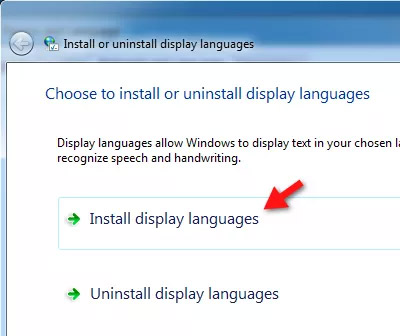
Use Windows Update Optional Updates to download language packs
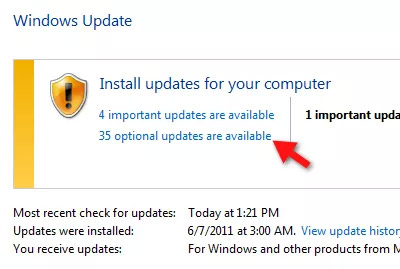
Select a language pack to download and install

- Activate the Optional tab.
- Select the language you want to use by adding a check mark next to the language pack in the list in the Windows 7 Language Packs section.
- Once the language packs have been selected, click OK.
Language packs in Download & Install

Select the display language you want to use

- How to change the language of Google Chrome?
- How to change the language on the Coccoc browser
Nhận xét
Đăng nhận xét