How to change screen lock time in Windows 7

By default, when you are not using the computer for a period of time, the screen will automatically turn off. This will save power and save the computer's battery when in use. However, the default time to turn off the computer screen may be too long or too fast, affecting the work on the computer. If so, users can completely adjust the time to automatically turn off the screen on the computer. The following article will guide you on how to adjust the Windows 7 screen-off time.
- How to set up automatic screen lock on Windows 7
- How to change the screen lock timeout in Windows 10
- Instructions to adjust the screen brightness of Windows 7
Instructions to adjust the time to turn off the screen in Windows 7
Step 1: At the interface on the screen, right-click the battery icon below the Taskbar, and then select Power Option. Or in the search bar at the Start menu, you can enter the keyword power and then also click Power Option in the found results section.
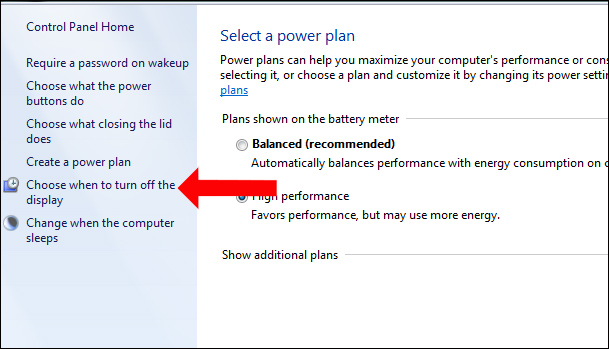
- Dim the display: Reduce screen brightness after a period of time.
- Turn off the display: Turn off the screen completely after a period of time.

- How to fix the Windows 7/8/8.1/10 black screen error
- Great tips and tricks for Windows 7 (Part 2)
- Summary of useful Windows 7 shortcuts
Nhận xét
Đăng nhận xét