What should you do if you get a Video Scheduler Internal Error?
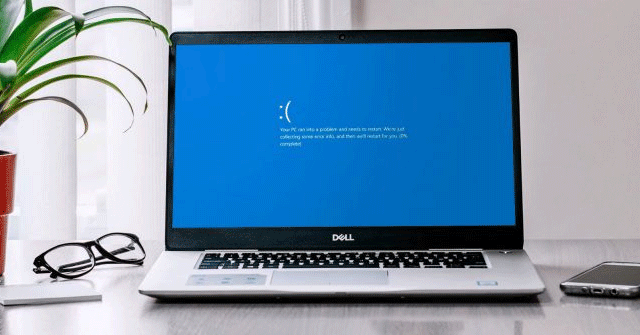
Video Scheduler Internal Error is also a blue screen of death error; this error often occurs on Windows 10 and Windows 8.1. The cause of this error is usually driver-related. Often, the Video Scheduler Internal Error can appear after your computer boots up or after you set the computer to sleep (sleep mode) and turn it on.

 Step 2. On the Run command window, type devmgmt.msc there and press Enter to open the Device Manager window.
Step 3. Now on the screen, you will see a list of all the drivers on your computer.
Step 2. On the Run command window, type devmgmt.msc there and press Enter to open the Device Manager window.
Step 3. Now on the screen, you will see a list of all the drivers on your computer.
 Step 4. Your task is to expand Display Adapters.
Step 5. Right-click the video driver and select Update driver.
Step 4. Your task is to expand Display Adapters.
Step 5. Right-click the video driver and select Update driver.
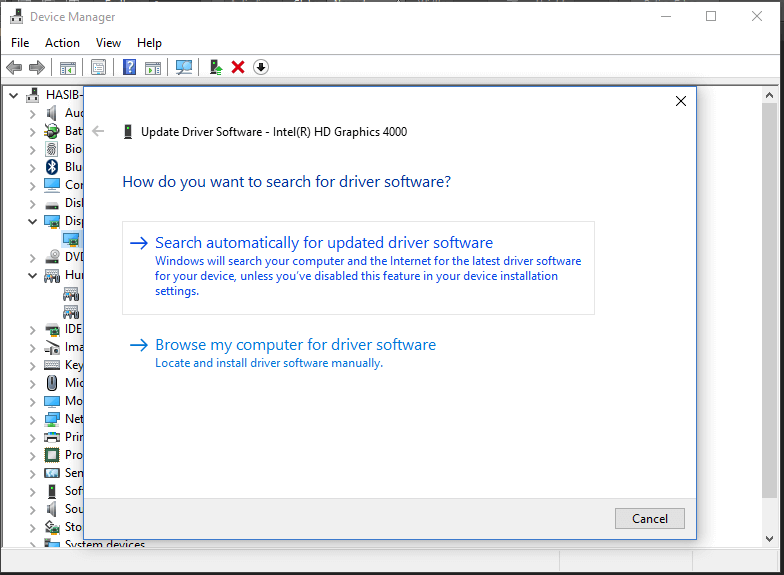 Step 6. Select Search automatically for update driver software.
Step 7. And it will automatically update the driver on your computer.
If you want to roll back the video driver, follow the steps below:
Step 1. Double-click the video driver on the Device manager window.
Step 6. Select Search automatically for update driver software.
Step 7. And it will automatically update the driver on your computer.
If you want to roll back the video driver, follow the steps below:
Step 1. Double-click the video driver on the Device manager window.
 Step 2. Click Driver tab.
Step 3. Then click Rollback.
Step 2. Click Driver tab.
Step 3. Then click Rollback.
Source: https://thewindowsfan.com/what-should-you-do-if-you-get-a-video-scheduler-internal-error/?feed_id=361&_unique_id=634fed8e75fd1
- The Windows Explorer error keeps restarting and crashing, here's how to fix it
- Error 0x80245006 occurs during Windows 7, 8, and 10 updates; here's how to fix it.
- Quickly resolve the error "All files converted to.lnk files."

Signs of error Video Scheduler Internal Error
The warning signs of a Video Scheduler Internal Error are similar to BSOD errors:- Suddenly, the computer screen shows the BSOD error code and restarts the computer.
- During the game, you may encounter this error.
- Your computer may hang at any time.
- Computer performance is getting slower and slower.
Error cause
The cause of the error can be due to:- Video driver is faulty or damaged.
- Windows system file error.
- Virus or malware attack.
- Windows Registry error.
- Error caused by 3rd party security software.
Solution to fix the error
To fix the error, you can apply some of the solutions below:1. Run the anti-virus tool
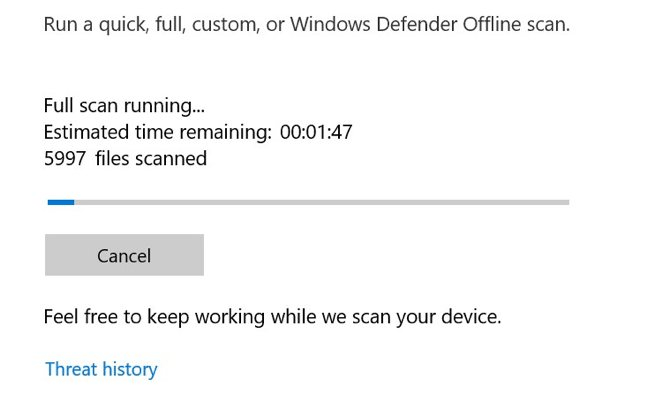
2. Check system drive
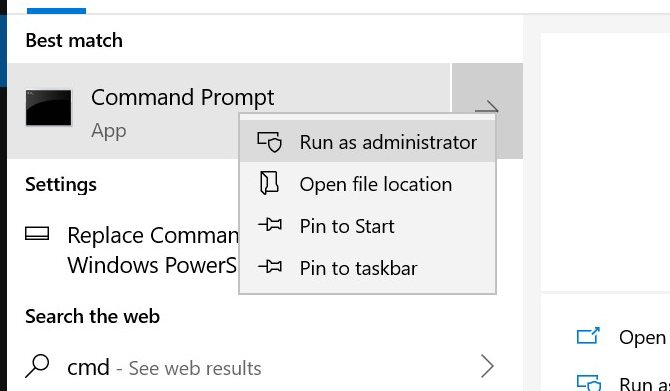
chkdsk /f /rYou will see an error message stating that the scan cannot be performed until the system reboots. Press Y to confirm. Now restart Windows to perform the hard drive test.
3. Scan and repair the registry
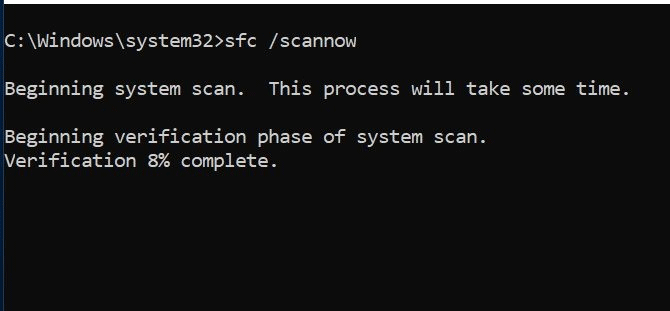
sfc /scannowPress Enter to start scanning. This process may take a while. After finishing, restart the computer to fix the corrupted files.
4. Update or roll back the video driver
To update (update) the video driver, follow the steps below: Step 1. To begin, press Windows + R to launch the Run command window. Step 2. On the Run command window, type devmgmt.msc there and press Enter to open the Device Manager window.
Step 3. Now on the screen, you will see a list of all the drivers on your computer.
Step 2. On the Run command window, type devmgmt.msc there and press Enter to open the Device Manager window.
Step 3. Now on the screen, you will see a list of all the drivers on your computer.
 Step 4. Your task is to expand Display Adapters.
Step 5. Right-click the video driver and select Update driver.
Step 4. Your task is to expand Display Adapters.
Step 5. Right-click the video driver and select Update driver.
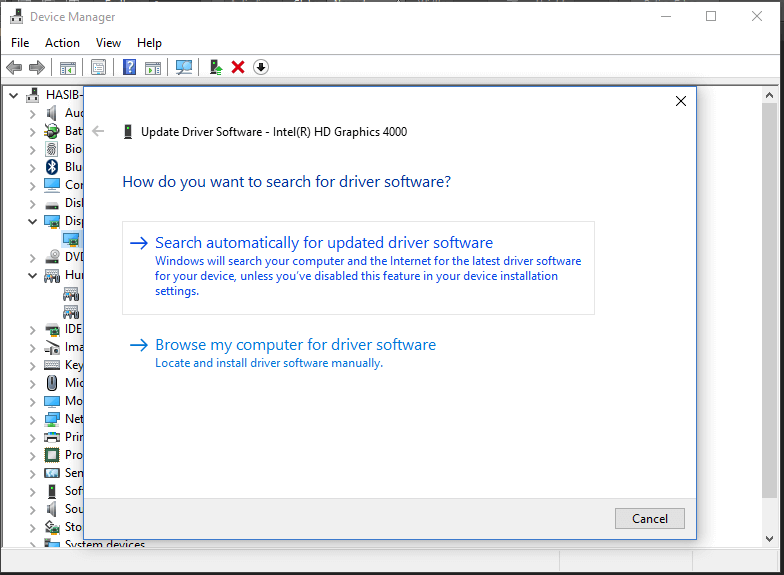 Step 6. Select Search automatically for update driver software.
Step 7. And it will automatically update the driver on your computer.
If you want to roll back the video driver, follow the steps below:
Step 1. Double-click the video driver on the Device manager window.
Step 6. Select Search automatically for update driver software.
Step 7. And it will automatically update the driver on your computer.
If you want to roll back the video driver, follow the steps below:
Step 1. Double-click the video driver on the Device manager window.
 Step 2. Click Driver tab.
Step 3. Then click Rollback.
Step 2. Click Driver tab.
Step 3. Then click Rollback.
5. Reinstall the video driver
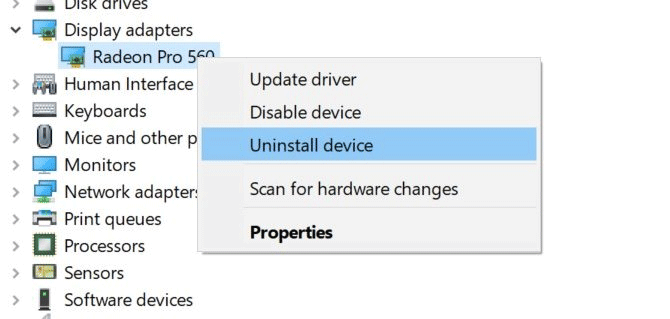
6. Install available Windows updates

Nhận xét
Đăng nhận xét