How to rebuild BCD in Windows
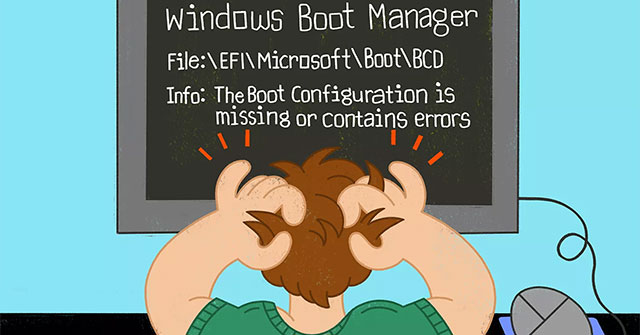
If Windows' BCD (boot configuration data) store is missing, corrupted, or not configured correctly, Windows will not be able to boot and you will see a "BOOTMGR is Missing" error or a similar error message during the boot process.
The simplest solution to the BCD problem is to simply rebuild it, which you can do automatically with the bootrec command (fully explained below).
Don't worry if this guide is too long. There are some commands to run and a lot of output on the screen, but rebuilding the BCD is an extremely simple process. Just follow the instructions exactly and everything will be fine.
Note: These instructions apply to Windows 10, Windows 8, Windows 7, and Windows Vista. Similar problems can exist in Windows XP, but since the boot configuration information is stored in the boot.ini file and not the BCD, fixing XP with boot data is a completely different process.
Source: https://thewindowsfan.com/how-to-rebuild-bcd-in-windows/?feed_id=388&_unique_id=63554e5352fbf
How to rebuild BCD in Windows 10, 8, 7 or Vista
Rebuilding BCD in Windows only takes about 15 minutes: 1. Open Advanced Startup Options if you are using Windows 10 or Windows 8 and System Recovery Options if you are using Windows 7 or Windows Vista.


Enter:
bootrec /rebuildbcd
Scanning all disks for Windows installations. Please wait, since this may take a while... Successfully scanned Windows installations. Total identified Windows installations: 0 The operation completed successfully.Scanning all disks for Windows installations. Please wait, since this may take a while... Successfully scanned Windows installations. Total identified Windows installations: 1 [1] D:Windows Add installation to boot list? Yes/No/All: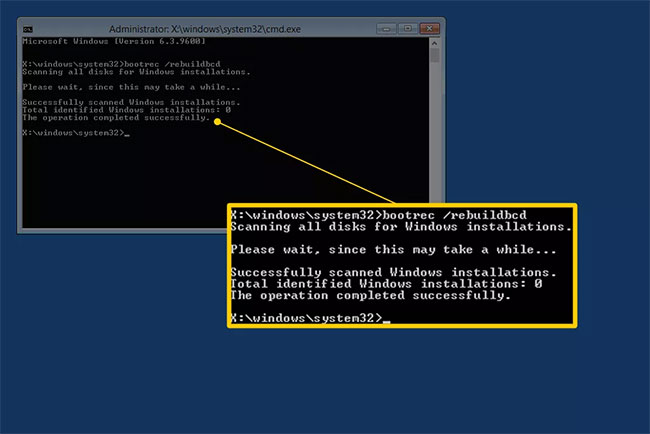
- If you see Option 1: go to Step 7. This result most likely means that Windows installation data in the BCD store exists, but bootrec cannot find any additional Windows installations on your computer to add to BCD. You will only need to take a few extra steps to rebuild the BCD.
- If you see option 2: type Y or Yes in the question "Add installation to boot list?", then you will see the message "The operation completed successfully", followed by a blinking cursor at the prompt. Finish with Step 10 at the bottom of the tutorial.
Enter:
bcdedit /export c:bcdbackup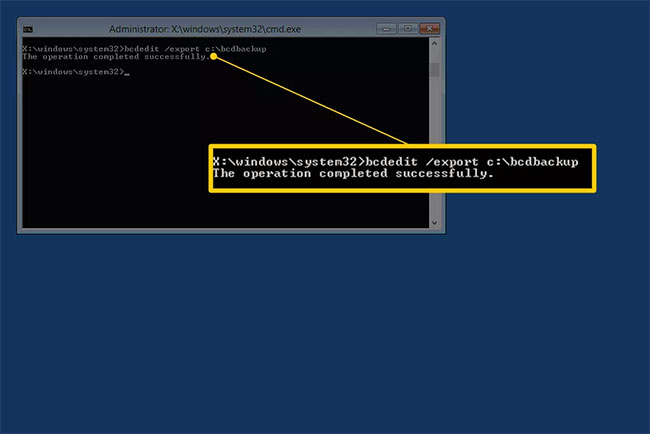
The operation completed successfully.attrib c:bootbcd -h -r -s
ren c:bootbcd bcd.old
Enter:
bootrec /rebuildbcd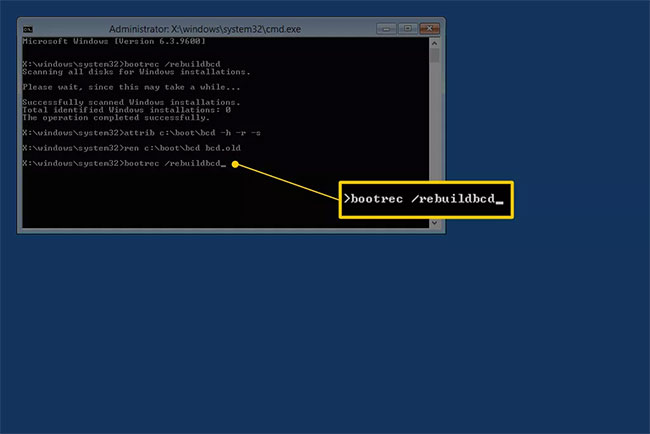
Scanning all disks for Windows installations. Please wait, since this may take a while... Successfully scanned Windows installations. Total identified Windows installations: 1 [1] D:Windows Add installation to boot list? Yes/No/All: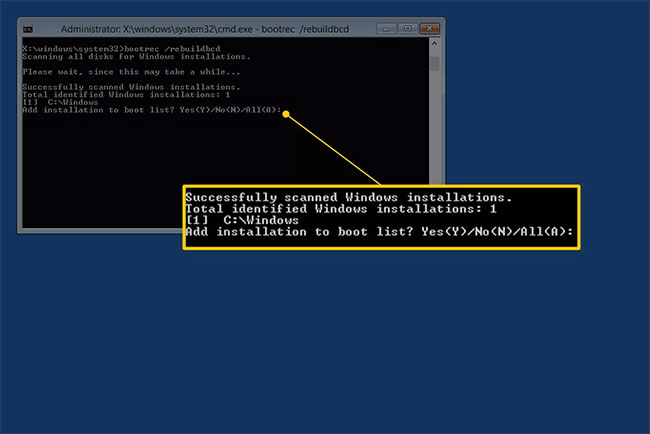
Enter.
You should see this on the screen, indicating that the BCD rebuild is complete:
The operation completed successfully.
Nhận xét
Đăng nhận xét