How to open multiple images side by side for comparison on Windows 11

Sometimes you want to put two or more photos side by side to compare, to find the difference in quality, content, or anything between them. Without the need for any specialized tools, Windows 11's built-in Photos application can completely help you do it. Find out below.
 When the Photos app opens with the image you selected, move your pointer to the bottom of the screen. You will see thumbnails of other photos in this folder. Here, select the photo you want to compare with the photo currently open in the app.
When the Photos app opens with the image you selected, move your pointer to the bottom of the screen. You will see thumbnails of other photos in this folder. Here, select the photo you want to compare with the photo currently open in the app.
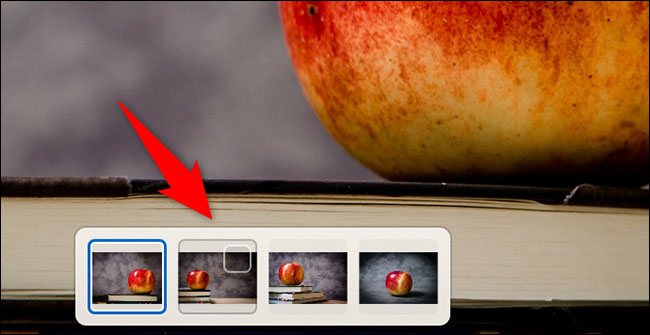 Now, the Photos app will show both of your images side-by-side for comparison.
Now, the Photos app will show both of your images side-by-side for comparison.
 To add more comparison images, simply move your cursor to the bottom of the Photos window and select the photo you want.
To add more comparison images, simply move your cursor to the bottom of the Photos window and select the photo you want.
 Now you've got a bunch of pictures to compare.
Now you've got a bunch of pictures to compare.
 I wish you success.
I wish you success.
Source: https://thewindowsfan.com/how-to-open-multiple-images-side-by-side-for-comparison-on-windows-11/?feed_id=229&_unique_id=633fd29ddfdd5
How to compare photos in the Photos app on Windows 11
First, use File Explorer to put the images you want to compare in a separate folder on your PC. Then right-click one of these photos and choose Open With > Photos. When the Photos app opens with the image you selected, move your pointer to the bottom of the screen. You will see thumbnails of other photos in this folder. Here, select the photo you want to compare with the photo currently open in the app.
When the Photos app opens with the image you selected, move your pointer to the bottom of the screen. You will see thumbnails of other photos in this folder. Here, select the photo you want to compare with the photo currently open in the app.
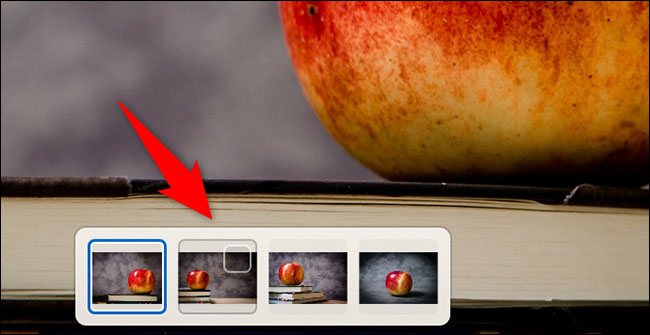 Now, the Photos app will show both of your images side-by-side for comparison.
Now, the Photos app will show both of your images side-by-side for comparison.
 To add more comparison images, simply move your cursor to the bottom of the Photos window and select the photo you want.
To add more comparison images, simply move your cursor to the bottom of the Photos window and select the photo you want.
 Now you've got a bunch of pictures to compare.
Now you've got a bunch of pictures to compare.
 I wish you success.
I wish you success.
Nhận xét
Đăng nhận xét