How to enable the numeric keypad as a mouse on Windows 11

For some reason, your mouse suddenly stops working. While the work is urgently needed, you can completely use the number pad area on the keyboard as a "fire-fighting" mouse. Here's how to do it on Windows 11.
First, press the Windows + i to open the Windows Settings application. Or you can also right-click the Start button on the taskbar and select "Settings" in the pop-up menu.
 In the Settings window that opens, click "Accessibility" in the list on the left, then scroll down to the "Interaction" section and select "Mouse".
In the Settings window that opens, click "Accessibility" in the list on the left, then scroll down to the "Interaction" section and select "Mouse".
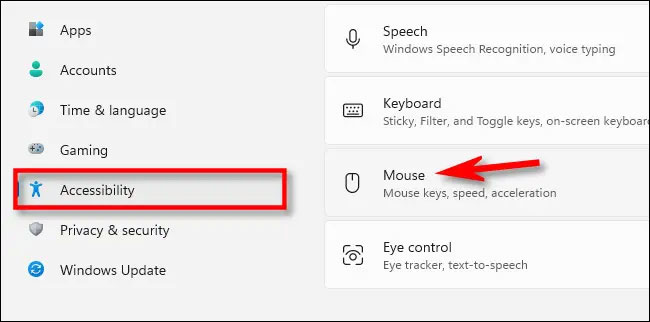 Next, tap the switch next to the "Mouse Keys" option to switch it to the "On" state.
Next, tap the switch next to the "Mouse Keys" option to switch it to the "On" state.
 By default, using the numeric keypad as a mouse only works when Num Lock is enabled. If you don't want that, uncheck the "Only use mouse keys when Num lock is on" option. Alternatively, you can enable or disable the "Mouse Keys" feature by pressing Left Alt + Left Shift + Num Lock at any time.
If the mouse movement is too slow (usually very slow by default), use the “Mouse Keys Speed” and “Mouse Keys Acceleration” sliders to adjust until you feel comfortable.
By default, using the numeric keypad as a mouse only works when Num Lock is enabled. If you don't want that, uncheck the "Only use mouse keys when Num lock is on" option. Alternatively, you can enable or disable the "Mouse Keys" feature by pressing Left Alt + Left Shift + Num Lock at any time.
If the mouse movement is too slow (usually very slow by default), use the “Mouse Keys Speed” and “Mouse Keys Acceleration” sliders to adjust until you feel comfortable.
 Also, if you want to speed up or slow down the mouse pointer while using the number keys, enable the option "Hold the Ctrl key to speed up and the Shift key to slow down". Then use Ctrl and Shift as described while moving the mouse pointer using the 1, 2, 3, 4, 6, 7, 8, or 9 keys on the numeric keypad. For example, if the cursor movement is too slow, hold Ctrl while pressing a scroll key to speed up the pointer.
Also, if you want to speed up or slow down the mouse pointer while using the number keys, enable the option "Hold the Ctrl key to speed up and the Shift key to slow down". Then use Ctrl and Shift as described while moving the mouse pointer using the 1, 2, 3, 4, 6, 7, 8, or 9 keys on the numeric keypad. For example, if the cursor movement is too slow, hold Ctrl while pressing a scroll key to speed up the pointer.
Source: https://thewindowsfan.com/how-to-enable-the-numeric-keypad-as-a-mouse-on-windows-11/?feed_id=239&_unique_id=633fd5de8a848
 In the Settings window that opens, click "Accessibility" in the list on the left, then scroll down to the "Interaction" section and select "Mouse".
In the Settings window that opens, click "Accessibility" in the list on the left, then scroll down to the "Interaction" section and select "Mouse".
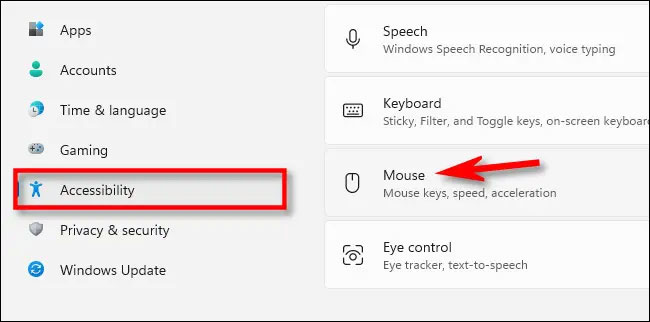 Next, tap the switch next to the "Mouse Keys" option to switch it to the "On" state.
Next, tap the switch next to the "Mouse Keys" option to switch it to the "On" state.
 By default, using the numeric keypad as a mouse only works when Num Lock is enabled. If you don't want that, uncheck the "Only use mouse keys when Num lock is on" option. Alternatively, you can enable or disable the "Mouse Keys" feature by pressing Left Alt + Left Shift + Num Lock at any time.
If the mouse movement is too slow (usually very slow by default), use the “Mouse Keys Speed” and “Mouse Keys Acceleration” sliders to adjust until you feel comfortable.
By default, using the numeric keypad as a mouse only works when Num Lock is enabled. If you don't want that, uncheck the "Only use mouse keys when Num lock is on" option. Alternatively, you can enable or disable the "Mouse Keys" feature by pressing Left Alt + Left Shift + Num Lock at any time.
If the mouse movement is too slow (usually very slow by default), use the “Mouse Keys Speed” and “Mouse Keys Acceleration” sliders to adjust until you feel comfortable.
 Also, if you want to speed up or slow down the mouse pointer while using the number keys, enable the option "Hold the Ctrl key to speed up and the Shift key to slow down". Then use Ctrl and Shift as described while moving the mouse pointer using the 1, 2, 3, 4, 6, 7, 8, or 9 keys on the numeric keypad. For example, if the cursor movement is too slow, hold Ctrl while pressing a scroll key to speed up the pointer.
Also, if you want to speed up or slow down the mouse pointer while using the number keys, enable the option "Hold the Ctrl key to speed up and the Shift key to slow down". Then use Ctrl and Shift as described while moving the mouse pointer using the 1, 2, 3, 4, 6, 7, 8, or 9 keys on the numeric keypad. For example, if the cursor movement is too slow, hold Ctrl while pressing a scroll key to speed up the pointer.
Nhận xét
Đăng nhận xét