How to Check if Windows 11 is Activated

Owning a legal, licensed version of Windows 11 will give you the right to access and use all the features available on the operating system in the smoothest and most stable way. If you are not sure if the version of Windows 11 you are using is activated, just follow a few simple steps below to check.
 On the “System” settings page, select “Activation”.
On the “System” settings page, select “Activation”.
 You are now on the Windows 11 system activation screen. Here, the operating system's activation status will be indicated next to the "Activation State" entry. The display status will be "Active" if your copy of Windows 11 is already activated.
You are now on the Windows 11 system activation screen. Here, the operating system's activation status will be indicated next to the "Activation State" entry. The display status will be "Active" if your copy of Windows 11 is already activated.
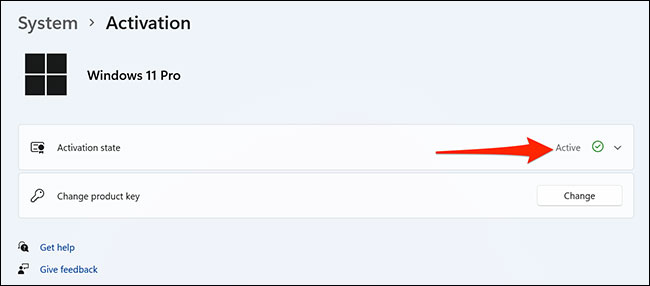 If the operating system has not been activated, you will see another corresponding message. So, you can buy an "original" Windows 11 license from Microsoft and use it to activate your PC.
If you have an activated copy of Windows 11 and you want to find out more details, you can click the "Active" message. There will now be options to let you know whether the copy you are using was activated through the organization's service, digital license, or otherwise.
If the operating system has not been activated, you will see another corresponding message. So, you can buy an "original" Windows 11 license from Microsoft and use it to activate your PC.
If you have an activated copy of Windows 11 and you want to find out more details, you can click the "Active" message. There will now be options to let you know whether the copy you are using was activated through the organization's service, digital license, or otherwise.
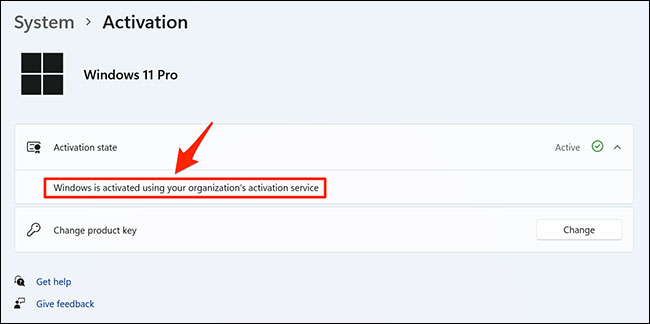 That's all. Try to check if you are using an activated version of Windows 11!
That's all. Try to check if you are using an activated version of Windows 11!
Source: https://thewindowsfan.com/how-to-check-if-windows-11-is-activated/
- How to install Windows 11
- New features on Windows 11
 On the “System” settings page, select “Activation”.
On the “System” settings page, select “Activation”.
 You are now on the Windows 11 system activation screen. Here, the operating system's activation status will be indicated next to the "Activation State" entry. The display status will be "Active" if your copy of Windows 11 is already activated.
You are now on the Windows 11 system activation screen. Here, the operating system's activation status will be indicated next to the "Activation State" entry. The display status will be "Active" if your copy of Windows 11 is already activated.
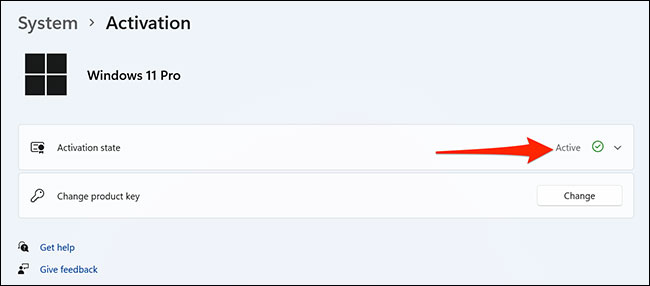 If the operating system has not been activated, you will see another corresponding message. So, you can buy an "original" Windows 11 license from Microsoft and use it to activate your PC.
If you have an activated copy of Windows 11 and you want to find out more details, you can click the "Active" message. There will now be options to let you know whether the copy you are using was activated through the organization's service, digital license, or otherwise.
If the operating system has not been activated, you will see another corresponding message. So, you can buy an "original" Windows 11 license from Microsoft and use it to activate your PC.
If you have an activated copy of Windows 11 and you want to find out more details, you can click the "Active" message. There will now be options to let you know whether the copy you are using was activated through the organization's service, digital license, or otherwise.
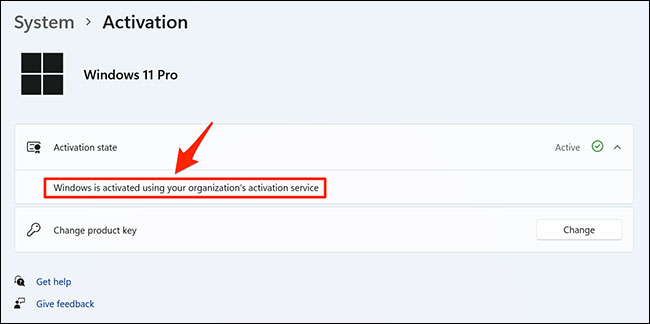 That's all. Try to check if you are using an activated version of Windows 11!
That's all. Try to check if you are using an activated version of Windows 11!
Nhận xét
Đăng nhận xét